一、设置Geometry顶点位置、顶点颜色数据
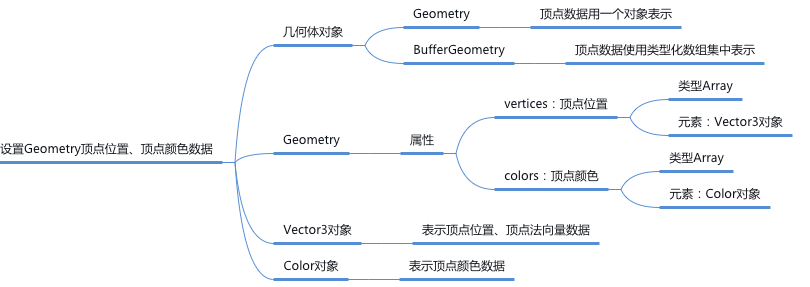
几何体
Geometry和缓冲类型几何体BufferGeometry表达的含义相同, 只是对象的结构不同,three.ts渲染的时候会先把Geometry转化为BufferGeometry再解析几何体顶点数据进行渲染。
- 新版中已经放弃使用 Geometry 来构建几何体【了解即可】
- 推荐使用 BufferGeometry 代替,
1. Vector3定义顶点位置坐标数据
Vector3是three.ts的三维向量对象,可以通过Vector3对象表示一个顶点的xyz坐标,顶点的法线向量。- 几何体
Geometry的顶点位置属性geometry.vertices和缓冲类型几何体BufferGeometry顶点位置属性BufferGeometry.attributes.position是对应的。javascriptconst geometry = new THREE.Geometry(); //声明一个几何体对象Geometry const p1 = new THREE.Vector3(50, 0, 0); //顶点1坐标 const p2 = new THREE.Vector3(0, 70, 0); //顶点2坐标 const p3 = new THREE.Vector3(80, 70, 0); //顶点3坐标 //顶点坐标添加到geometry对象 geometry.vertices.push(p1, p2, p3); - 代码示例html
<!DOCTYPE html> <html lang="en"> <head> <meta charset="UTF-8"> <title>Vector3定义顶点数据</title> <style> body { margin: 0; /* 隐藏body窗口区域滚动条 */ overflow: hidden; } </style> <script src="../../../../js/three.js"></script> <!-- 引入 three.ts 扩展控件 OrbitControls.js --> <script src="../../../../js/OrbitControls.js"></script> </head> <body> <script> /** * 创建场景对象Scene */ const scene = new THREE.Scene(); /** * 创建网格模型 */ const geometry = new THREE.Geometry(); //声明一个几何体对象Geometry const p1 = new THREE.Vector3(50, 0, 0); //顶点1坐标 const p2 = new THREE.Vector3(0, 70, 0); //顶点2坐标 const p3 = new THREE.Vector3(80, 70, 0); //顶点3坐标 //顶点坐标添加到geometry对象 geometry.vertices.push(p1, p2, p3); //材质对象 const material = new THREE.LineBasicMaterial({ color: 0xffff00 }); //线条模型对象 const line = new THREE.Line(geometry, material); scene.add(line); //线条对象添加到场景中 // 点渲染模式 // const material = new THREE.PointsMaterial({ // color: 0xff0000, // size: 5.0 //点对象像素尺寸 // }); //材质对象 // const points = new THREE.Points(geometry, material); //点模型对象 // scene.add(points); //点对象添加到场景中 // 辅助坐标系 const AxesHelper = new THREE.AxesHelper(250); scene.add(AxesHelper); /** * 光源设置 */ //点光源 const point = new THREE.PointLight(0xffffff); point.position.set(400, 200, 300); //点光源位置 scene.add(point); //点光源添加到场景中 //环境光 const ambient = new THREE.AmbientLight(0x444444); scene.add(ambient); /** * 相机设置 */ const width = window.innerWidth; //窗口宽度 const height = window.innerHeight; //窗口高度 const k = width / height; //窗口宽高比 const s = 150; //三维场景显示范围控制系数,系数越大,显示的范围越大 //创建相机对象 const camera = new THREE.OrthographicCamera(-s * k, s * k, s, -s, 1, 1000); camera.position.set(200, 300, 200); //设置相机位置 camera.lookAt(scene.position); //设置相机方向(指向的场景对象) /** * 创建渲染器对象 */ const renderer = new THREE.WebGLRenderer(); renderer.setSize(width, height); //设置渲染区域尺寸 renderer.setClearColor(0xb9d3ff, 1); //设置背景颜色 document.body.appendChild(renderer.domElement); //body元素中插入canvas对象 // 渲染函数 function render() { renderer.render(scene, camera); //执行渲染操作 } render(); //创建控件对象 相机对象camera作为参数 控件可以监听鼠标的变化,改变相机对象的属性 const controls = new THREE.OrbitControls(camera,renderer.domElement); //监听鼠标事件,触发渲染函数,更新canvas画布渲染效果 controls.addEventListener('change', render); </script> </body> </html>
2. Color定义顶点颜色数据
- 通过
three.ts顶点颜色对象Color可以定义几何体顶点颜色数据, 然后顶点颜色数据构成的数组作为几何体Geometry顶点颜色属性geometry.colors的值。 - 几何体
Geometry的顶点颜色属性geometry.colors和缓冲类型几何体BufferGeometry顶点颜色属性BufferGeometry.attributes.color是对应的。javascript// Color对象表示顶点颜色数据 const color1 = new THREE.Color(0x00ff00); //顶点1颜色——绿色 const color2 = new THREE.Color(0xff0000); //顶点2颜色——红色 const color3 = new THREE.Color(0x0000ff); //顶点3颜色——蓝色 //顶点颜色数据添加到geometry对象 geometry.colors.push(color1, color2, color3);
-注意设置几何体Geometry顶点颜色属性geometry.colors,对网格模型Mesh是无效的,对于点模型Points、线模型Line是有效果。
3. 材质属性.vertexColors
- 注意使用顶点颜色数据定义模型颜色的时候,要把材质的属性
vertexColors设置为THREE.VertexColors,这样顶点的颜色数据才能取代材质颜色属性.color起作用。javascript//材质对象 const material = new THREE.LineBasicMaterial({ // 使用顶点颜色数据渲染模型,不需要再定义color属性 // color: 0xff0000, vertexColors: THREE.VertexColors, //以顶点颜色为准 side: THREE.DoubleSide, //两面可见 }); - 代码示例html
<!DOCTYPE html> <html lang="en"> <head> <meta charset="UTF-8"> <title>定义顶点颜色数据</title> <style> body { margin: 0; /* 隐藏body窗口区域滚动条 */ overflow: hidden; } </style> <!--引入three.js三维引擎--> <script src="http://www.yanhuangxueyuan.com/versions/threejsR92/build/three.js"></script> <!-- 引入threejs扩展控件OrbitControls.js --> <script src="http://www.yanhuangxueyuan.com/versions/threejsR92/examples/js/controls/OrbitControls.js"></script> </head> <body> <script> /** * 创建场景对象Scene */ const scene = new THREE.Scene(); /** * 创建网格模型 */ const geometry = new THREE.Geometry(); //声明一个几何体对象Geometry // Vector3向量对象表示顶点位置数据 const p1 = new THREE.Vector3(50, 0, 0); //顶点1坐标 const p2 = new THREE.Vector3(0, 70, 0); //顶点2坐标 const p3 = new THREE.Vector3(80, 70, 0); //顶点3坐标 //顶点坐标添加到geometry对象 geometry.vertices.push(p1, p2, p3); // Color对象表示顶点颜色数据 const color1 = new THREE.Color(0x00ff00); //顶点1颜色——绿色 const color2 = new THREE.Color(0xff0000); //顶点2颜色——红色 const color3 = new THREE.Color(0x0000ff); //顶点3颜色——蓝色 //顶点颜色数据添加到geometry对象 geometry.colors.push(color1, color2, color3); //材质对象 const material = new THREE.LineBasicMaterial({ // 使用顶点颜色数据渲染模型,不需要再定义color属性 // color: 0xff0000, vertexColors: THREE.VertexColors, //以顶点颜色为准 side: THREE.DoubleSide, //两面可见 }); //线条模型对象 const line = new THREE.Line(geometry, material); scene.add(line); //线条对象添加到场景中 // 点渲染模式 // const material = new THREE.PointsMaterial({ // // 使用顶点颜色数据渲染模型,不需要再定义color属性 // // color: 0xff0000, // vertexColors: THREE.VertexColors, //以顶点颜色为准 // size: 10.0 //点对象像素尺寸 // }); //材质对象 // const points = new THREE.Points(geometry, material); //点模型对象 // scene.add(points); //点对象添加到场景中 // 辅助坐标系 const AxesHelper = new THREE.AxesHelper(250); // scene.add(AxesHelper); /** * 光源设置 */ //点光源 const point = new THREE.PointLight(0xffffff); point.position.set(400, 200, 300); //点光源位置 scene.add(point); //点光源添加到场景中 //环境光 const ambient = new THREE.AmbientLight(0x444444); scene.add(ambient); /** * 相机设置 */ const width = window.innerWidth; //窗口宽度 const height = window.innerHeight; //窗口高度 const k = width / height; //窗口宽高比 const s = 150; //三维场景显示范围控制系数,系数越大,显示的范围越大 //创建相机对象 const camera = new THREE.OrthographicCamera(-s * k, s * k, s, -s, 1, 1000); camera.position.set(200, 300, 200); //设置相机位置 camera.lookAt(scene.position); //设置相机方向(指向的场景对象) /** * 创建渲染器对象 */ const renderer = new THREE.WebGLRenderer(); renderer.setSize(width, height); //设置渲染区域尺寸 renderer.setClearColor(0xb9d3ff, 1); //设置背景颜色 document.body.appendChild(renderer.domElement); //body元素中插入canvas对象 // 渲染函数 function render() { renderer.render(scene, camera); //执行渲染操作 } render(); //创建控件对象 相机对象camera作为参数 控件可以监听鼠标的变化,改变相机对象的属性 const controls = new THREE.OrbitControls(camera,renderer.domElement); //监听鼠标事件,触发渲染函数,更新canvas画布渲染效果 controls.addEventListener('change', render); </script> </body> </html>